Contents
The goal of this post is to explore the benefits and methods to encrypt your data in order to avoid it falling into the wrong hands.
It is best if you first read and understand the previous post in this series about Data Ownership.
This post focuses on:
- Data Ownership
- ⇒ Data Encryption
- Data Backup
Introduction
Remember that encrypting your data in the context of disaster preparation should be part of a larger strategy:
2. Data Encryption
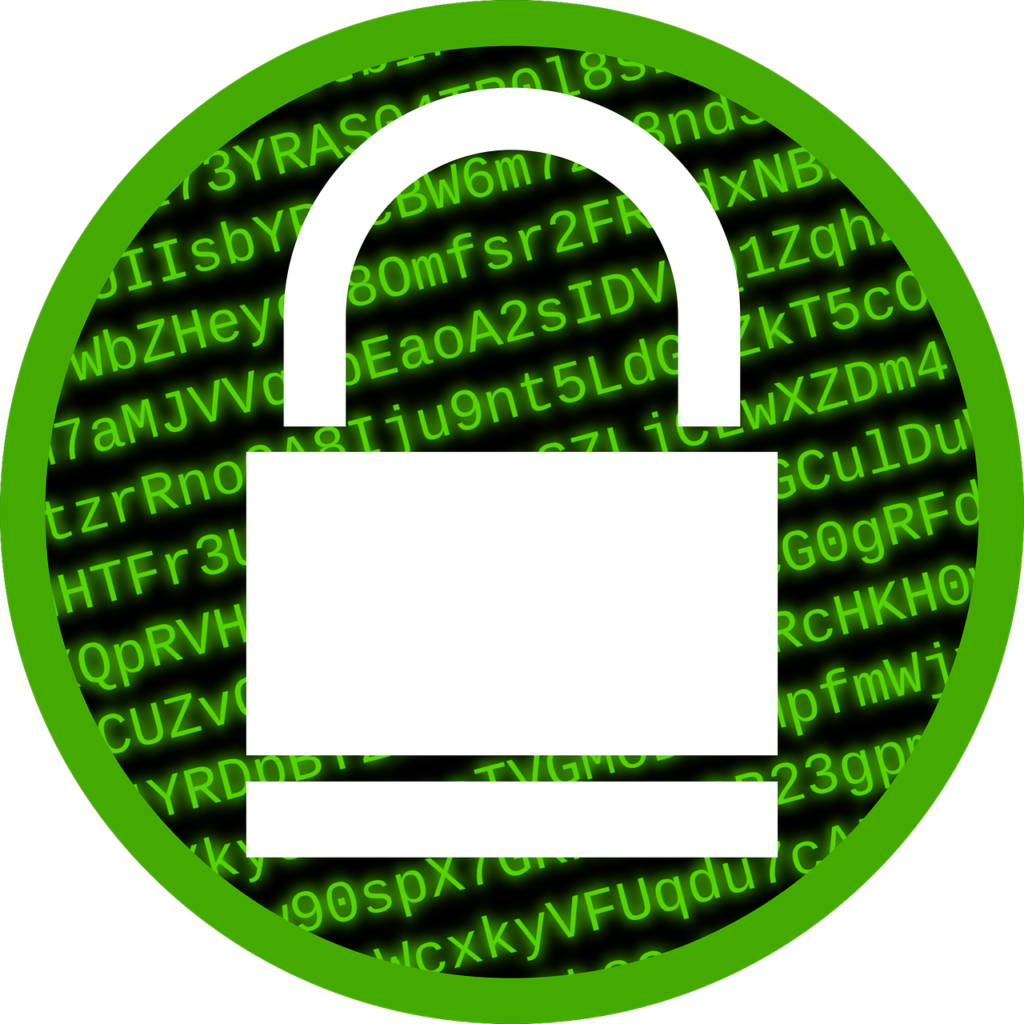
Now that your important data resides on your personal devices such as a laptop, it is time to encrypt it.
What is it? Encryption is a process that garbles up the bits that make up data. Encrypted files are unintelligible to anyone without a key. Once the key is applied, the data on the file looks normal.
A key is a secret password that is used to decrypt data. The longer and more complex the key, the more difficult it will be to crack the encryption.
Why have it? Encryption does not prevent theft, so why is it essential? If your files ever fall into the wrong hands, it will be very difficult or impossible to read your data.
If you transported your thumb drive or laptop with unencrypted documents, and the device get lost, anyone would be able to see and use your information.
Encrypt the Drive
If you are using a laptop or desktop computer with a modern operating system, you may encrypt the entire contents of the drive.
Warning – if you forget your key, you will not be able to use your computer and all your data will be lost.
Secure Files and Folders
An alternative to encrypting the entire drive is encrypting only selected files and folders. This method relies on 3rd-party software, some of which are free and some are not.
Here are suggested software to consider. Do your research and pick a software that you are comfortable with, since you will be relying on it to secure your most sensitive data.
Safekeeping the Key
No matter which method you employed to secure your files, you must safeguard your key. If the only place that the key exists is in your head, you may run into some issues:
- Forgetting the key
- Passing away – Access to your files, pictures etc. will be lost forever
The key may be printed out and physically stored somewhere safe. A recovery key can also be stored on a USB flash drive (also stored in somewhere safe). Here is an example of how to get your BitLocker recovery key on Windows.
Physically storing the key in a safe place means:
- Hidden home safe (waterproof and fireproof)
- Bank safe deposit box
- Alternate trusted location (a family member’s home)
- Bug-out location
Decrypting Data after a Disaster
If you must restore old encrypted data years after you backed it up, know that encryption software is sometimes not backwards compatible.
For example, if you encrypted a drive with Windows 11, you may not be able to decrypt the drive with Windows 10 (an older version). Restore the drive with Windows 11 or newer.
The same is true for most 3rd-party encryption software.
Conclusion
Safeguarding your precious digital assets is critical, and encryption ensures only your eyes can access them.
Ignore backing up your data at your own peril.
Your files, built up over the course of years, represent your time spent, memories made, and assets gained.
Backup your digital life. Backup often.
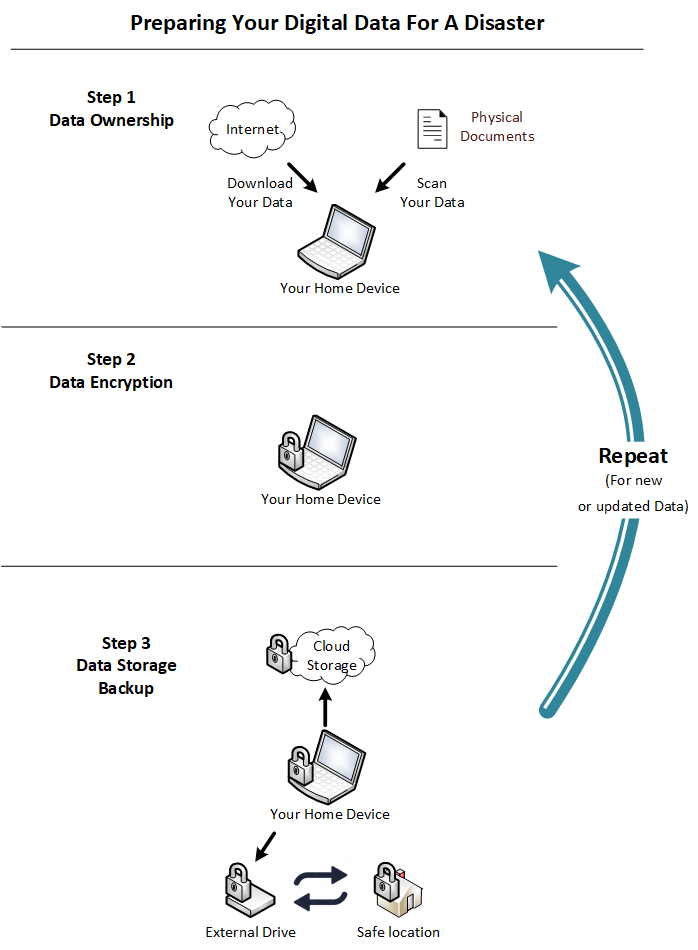



0 Comments